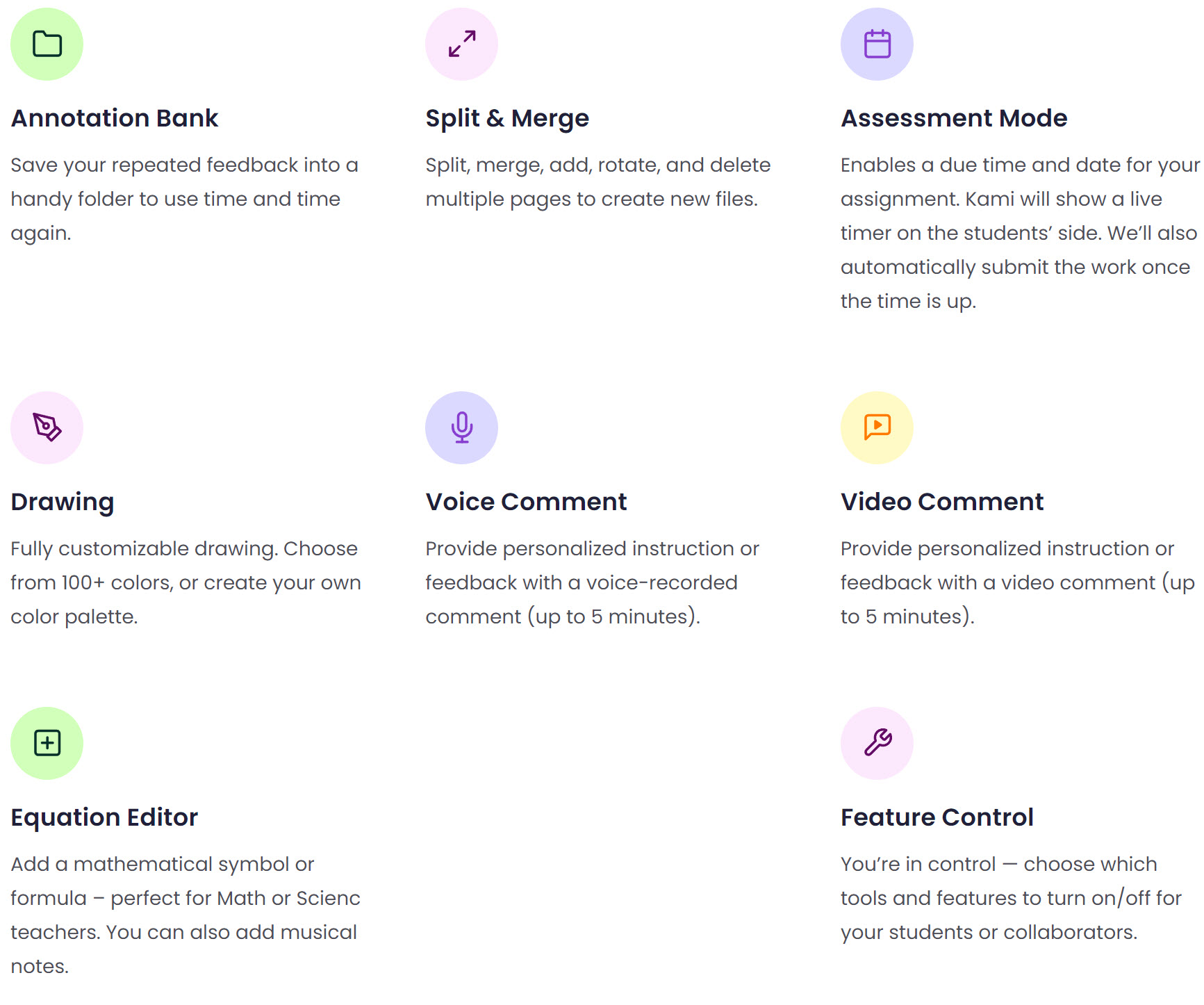What's new?
Curriculum Mode
Are you tired of students deleting your Kami annotations and claiming "they didn't see the directions"? Want to ensure your assignments in Kami are a little more fool-proof? Kami has a new mode called Curriculum Mode designed to help with just that! Check out the video below to learn more.
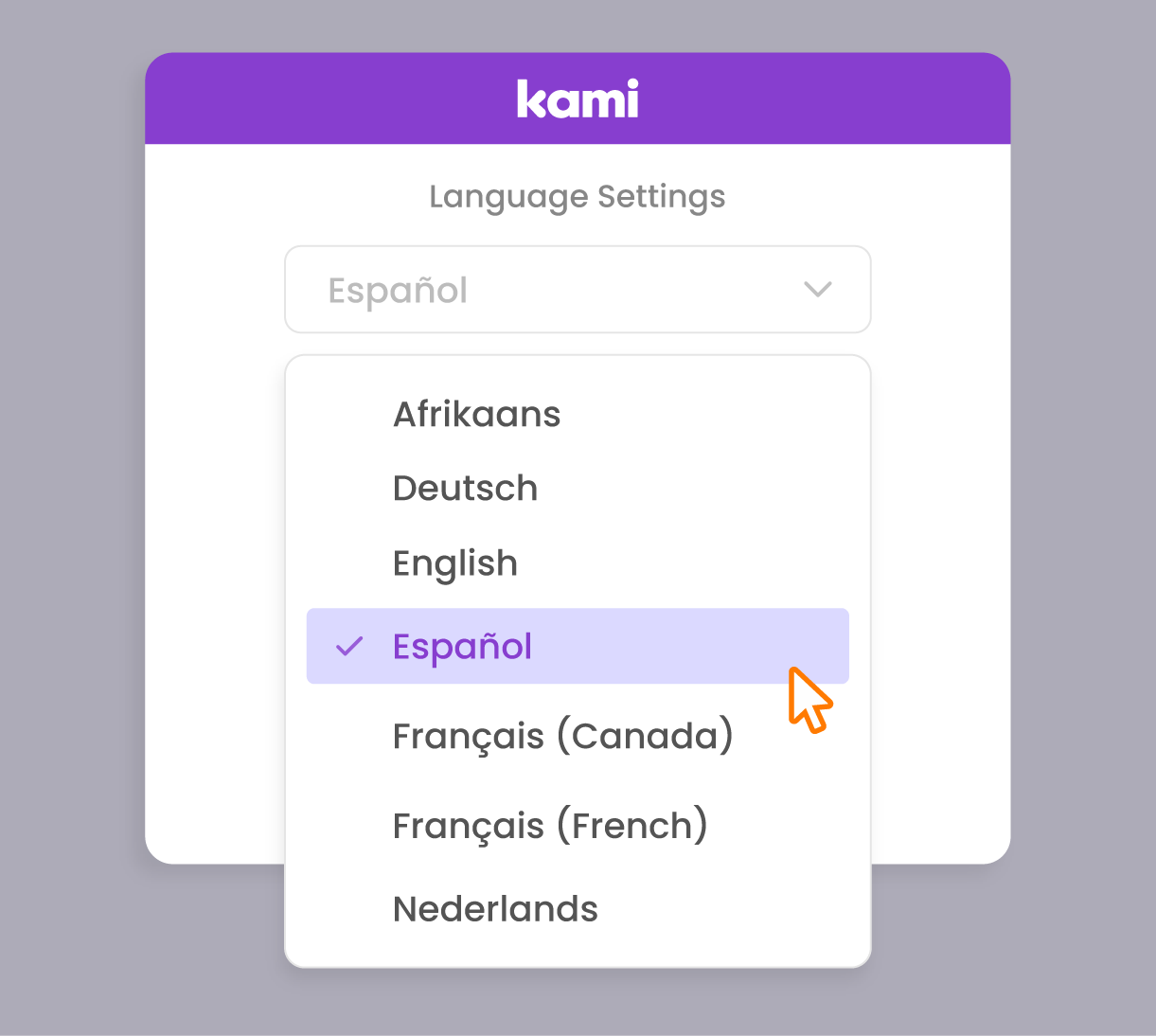

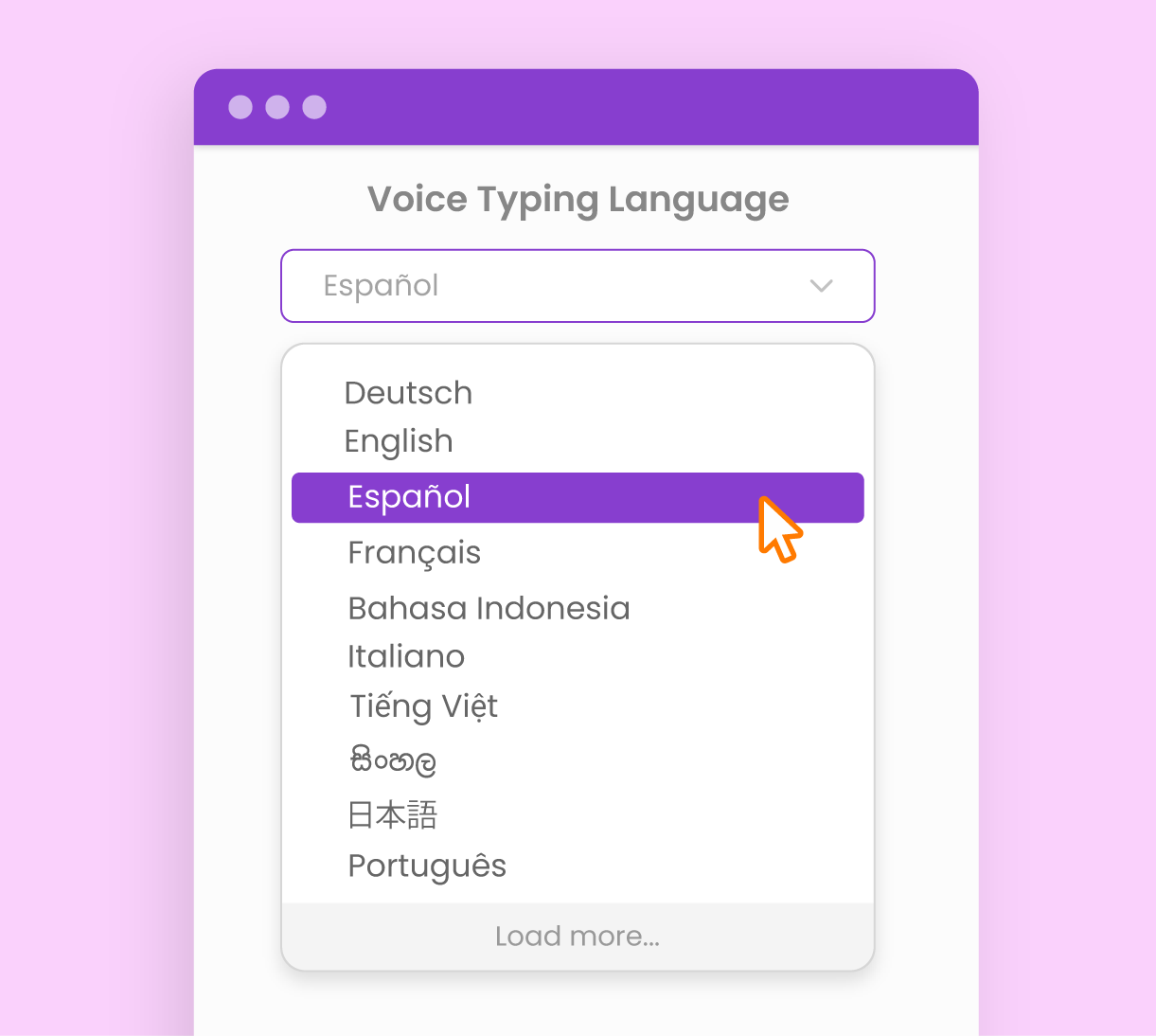
More language options
You can now choose Deutsch (German), Français (French), or Nederlands (Dutch) as your Language setting for a fully translated Kami dashboard, toolbar, and menus.
Go to your Settings
Scroll down to Language
Choose a language
Multilingual Dictionary
Access Kami’s multilingual Dictionary tool and choose between English (US), English (UK), and Español (Spanish) to boost your students’ language learning.
Head to the Dictionary tool
Select a word and click the dropdown
Choose your preferred language
Click the speaker icon to enable Read Aloud
Voice Typing: More language options
You can now use Voice Typing in Indonesian, Malay, Sinhalese, Vietnamese, Tamil, and over 30 more languages! Change your Voice Typing Language settings into a Text Box or Text Comment for more accurate transcriptions.
Go to your Settings
Scroll down to Voice Typing Language
Choose a language
Features
Assessment Mode

What is Assessment Mode in Kami? Assessment Mode is a new feature that allows teachers to create new assignments as an assessment. With this mode, teachers gain more control over the work they assign to students — super useful for summative assessments or similar activities!
In Assessment Mode, you’ll be able to:
Enable the Due Date feature with a countdown timer.
Automatically receive all of the students' work when the due date is reached.
Have full access to files once the student has submitted their work.
Return graded work to the students using Kami's built-in Return button.
Return graded work to all students using the Return All button.
Is Assessment Mode available for all users?
Assessment Mode is currently available for all and Schoology LTI users. Click here to learn more!
Click on any one of the Quizizz Lessons featured below to learn more about them as well!
Resources
Additional Features and Resources:
How to use Kami's Drawing Tool: Click Here!
How to use Kami's Read Aloud tool for added accessibility: Click Here!
How to prepare Scanned Documents with Text Recognition: Click Here!
How to Export A File from Kami: Click Here!
For all of the above and much more, please check out Kami's Tools & Features page!